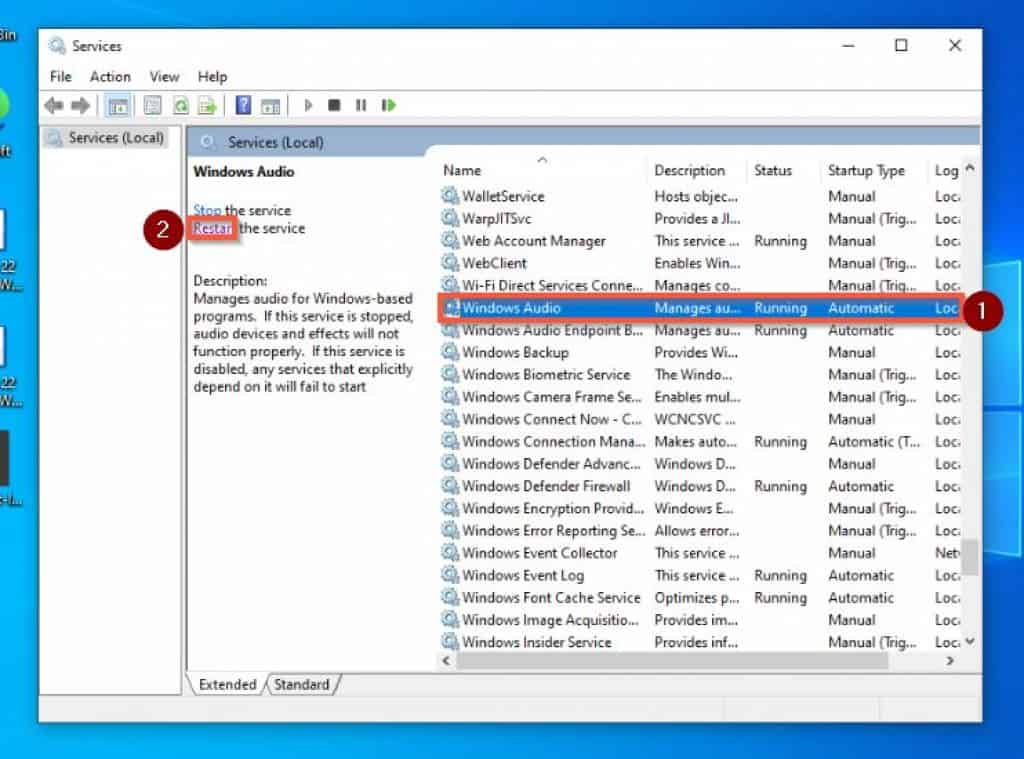To be more specific, I will offer two solutions that can fix the “Audio Services Not Running” error in Windows 10. The first solution entails modifying the audio-related service setting.
Fix The “Audio Service Not Running” Error In Windows 10 By Modifying The Audio-related Service Setting
One way to fix this audio problem is to modify the audio-related service settings of the computer. To perform this task, closely follow the steps below. After you have completed the above steps, restart your computer. Then, try to play music to see if the audio is fixed.
If fixed, cheers! However, if it wasn’t fixed, don’t panic; just try out the second solution below.
Fix The “Audio Service Not Running” Error In Windows 10 By Updating The Audio Driver
Another way to fix this problem is to update the computer’s audio driver. To perform this task, follow the steps below.
My Final Thoughts About Fixing The “Audio Service Not Running” Error In Windows 10
One of the most frustrating experiences when using a Windows 10 PC is not being able to hear sound. The worst is when you try to stream your favorite Netflix show or even try to listen to music. In cases like this, your Windows 10 PC will most likely display the “Audio Service Not Running” error message. However, this is not something you should work yourself up over because every problem has a solution. Hence, in this guide, I have provided two solutions to fix the “Audio Service Not Running” error in Windows 10. To be precise, the first solution involves modifying the audio-related service setting of the computer. Meanwhile, the second solution is to update the computer’s audio drivers. Hence, if you closely followed the steps/solutions in this guide, this audio issue should be fixed. I hope you found this guide helpful. If you did, we would appreciate it if you spare two minutes to share your experience with our community at Itechguides Community Forum. Moreover, if you let our community know the solution that worked for you, that would be really helpful. However, if you have any questions regarding this guide or if the solutions didn’t fix the problem, please post your questions at Itechguides Community Forum. We have a dedicated team that will get back to you with a fix as quickly as possible. Besides, other community members can also be of help. Finally, for more Windows 10 fix-it guides, visit our Windows 10 Fix-it guides page.
References And Further Reading