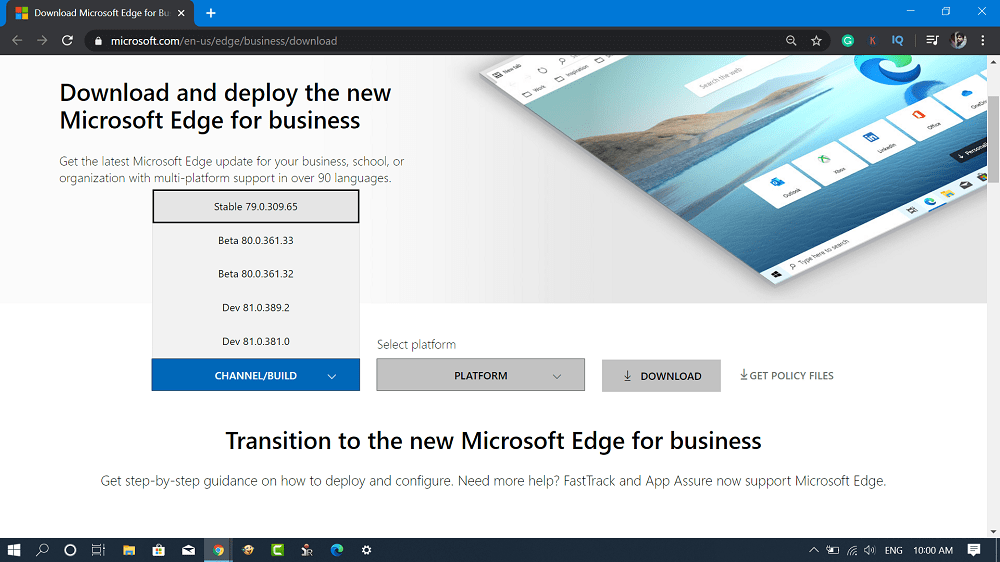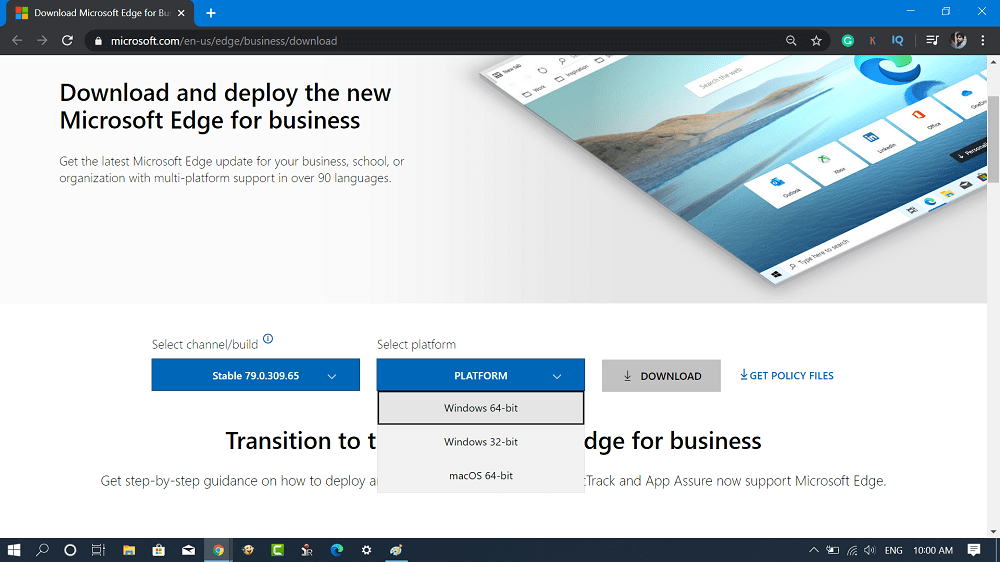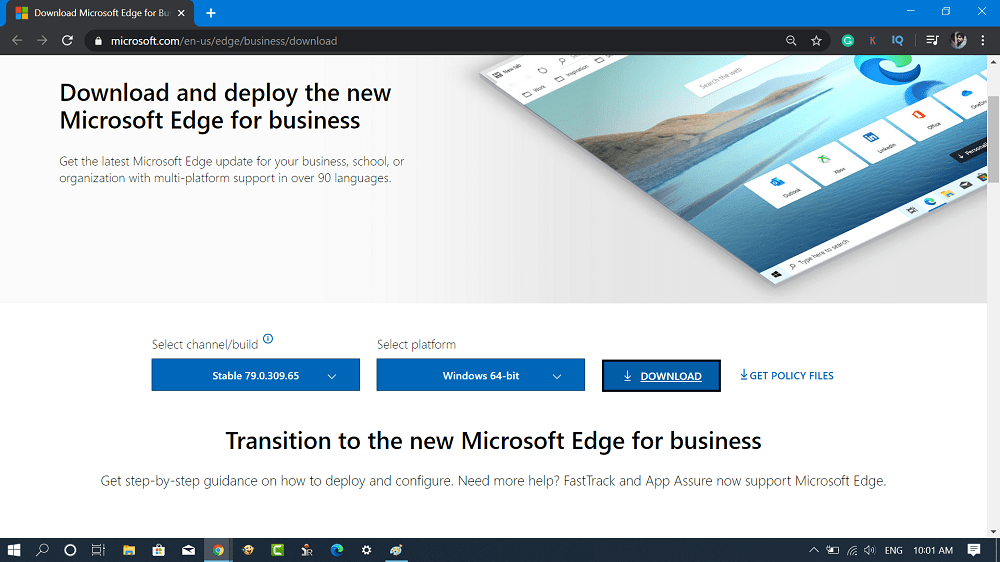Microsoft recently released the stable version of the Chromium-based Edge browser. Interested users can download the latest build i.e. 79.0.309.65 of Microsoft Edge from Official site or check our previous article on how to download Microsoft Chromium Edge. Although, the official download page for Microsoft Edge hosts an online installer in a regular .exe file format. Some users might be looking for Microsoft Edge Chromium MSI installer. In that case, you have to visit a different web page. Microsoft’s Chromium-based Edge browser is redesigned from scratch and comes with a handy feature that a modern browser must have. You can know more about the feature here.
How to Download Microsoft Edge Chromium MSI Installer
- Launch your default web browser and visit this page.
- Here on this page, you need to choose using “Select channel/build” drop-down select latest stable build i.e. Stable 79.0.309.65
- Next, using the Platform drop-down select the operating system. For example, if you’re using a 64-bit machine, then select Windows 64-bit and 32-bit in case of the 32-bit machine.
- At last, click on the Download button. If required, you can also download the policy files to manage the deployment process. For that, click on the Get policy files link. I hope you find this blog post useful. Let us know your opinion about Microsoft Edge Chromium in the comments.