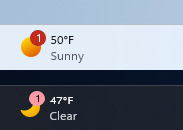So what do Badge notifications for Widgets in Windows 11? Whenever a particular widget gets important information to display, then counter-notification about the same appears on the Widget button (on the left side of the taskbar) to get the attention of the user. Check the screenshot below to find what the Badge notification for Widgets looks like. When you click on the same notification or open the Widgets board a banner with important information appears on the top of the board.
Enable Taskbar Badge Notifications for Widgets in Windows 11
As discussed above, Microsoft is testing this feature interestingly and rolling it out to the users gradually. In case, you’re running Windows 11 build 25201, then here’s how you can force enable it: Download the latest version of Vivetool from Github. Extract content of zip file to c:\vivetool folder. Launch Windows Terminal with admin rights. For that, right-click on the Start button and select “Terminal (admin)“. When the UAC dialog box appears, click Yes to continue. After that, you need to execute this command: c:\vivetool\vivetool.exe /enable /id:36718398 Once you get the message successfully set feature configuration for all commands, you need to reboot your computer to apply the changes. At this point, you have successfully enabled Taskbar Badge Notifications for Widgets in Windows 11. For the Badge notification to work properly make sure widgets are configured properly. Did you like the Widgets Badge notifications in Windows 11? Let us know your opinion in the comments.