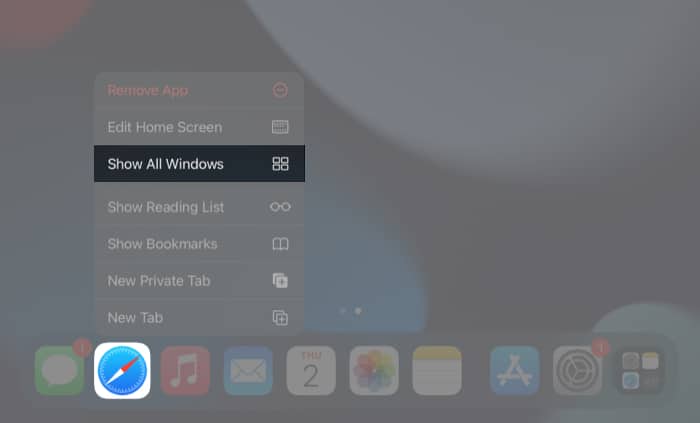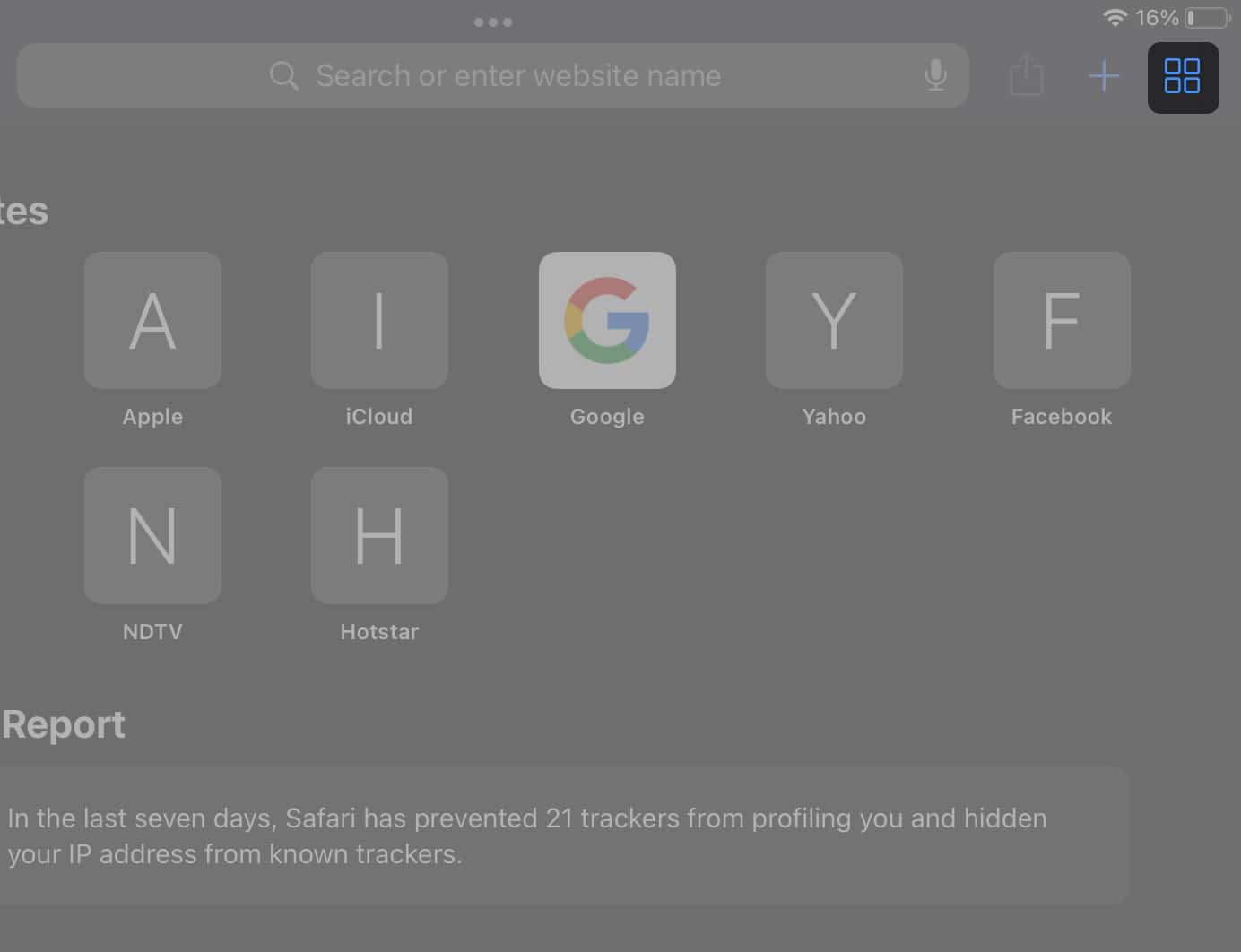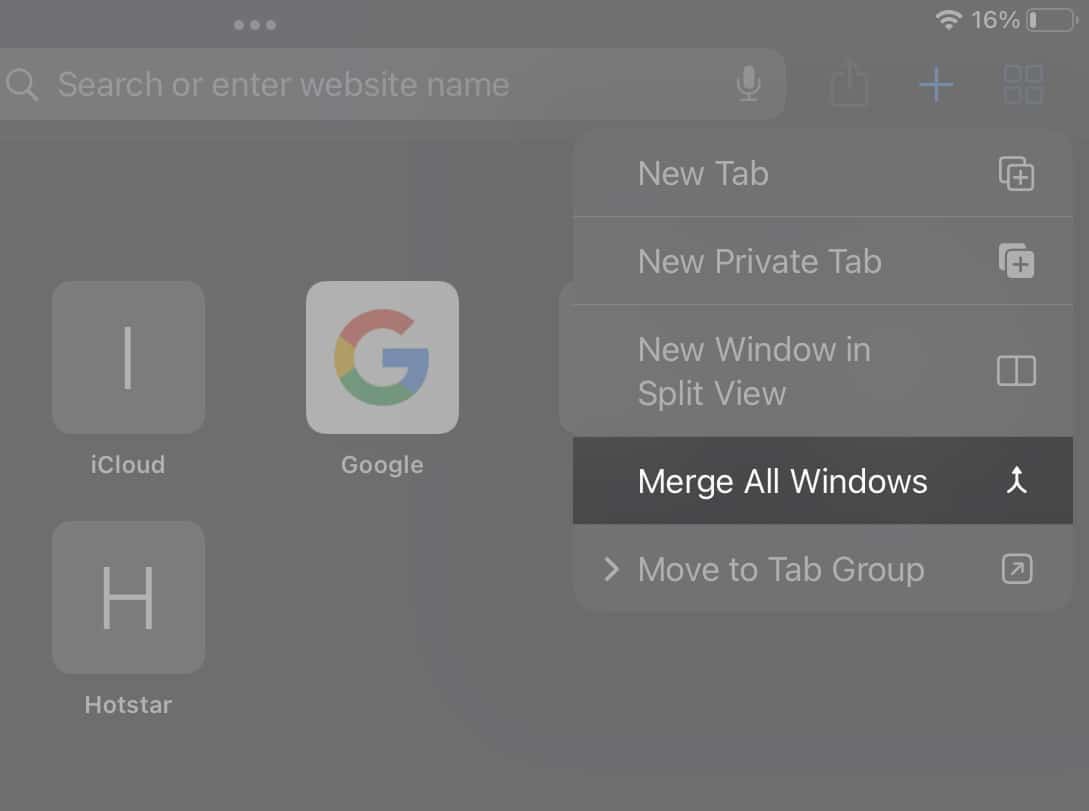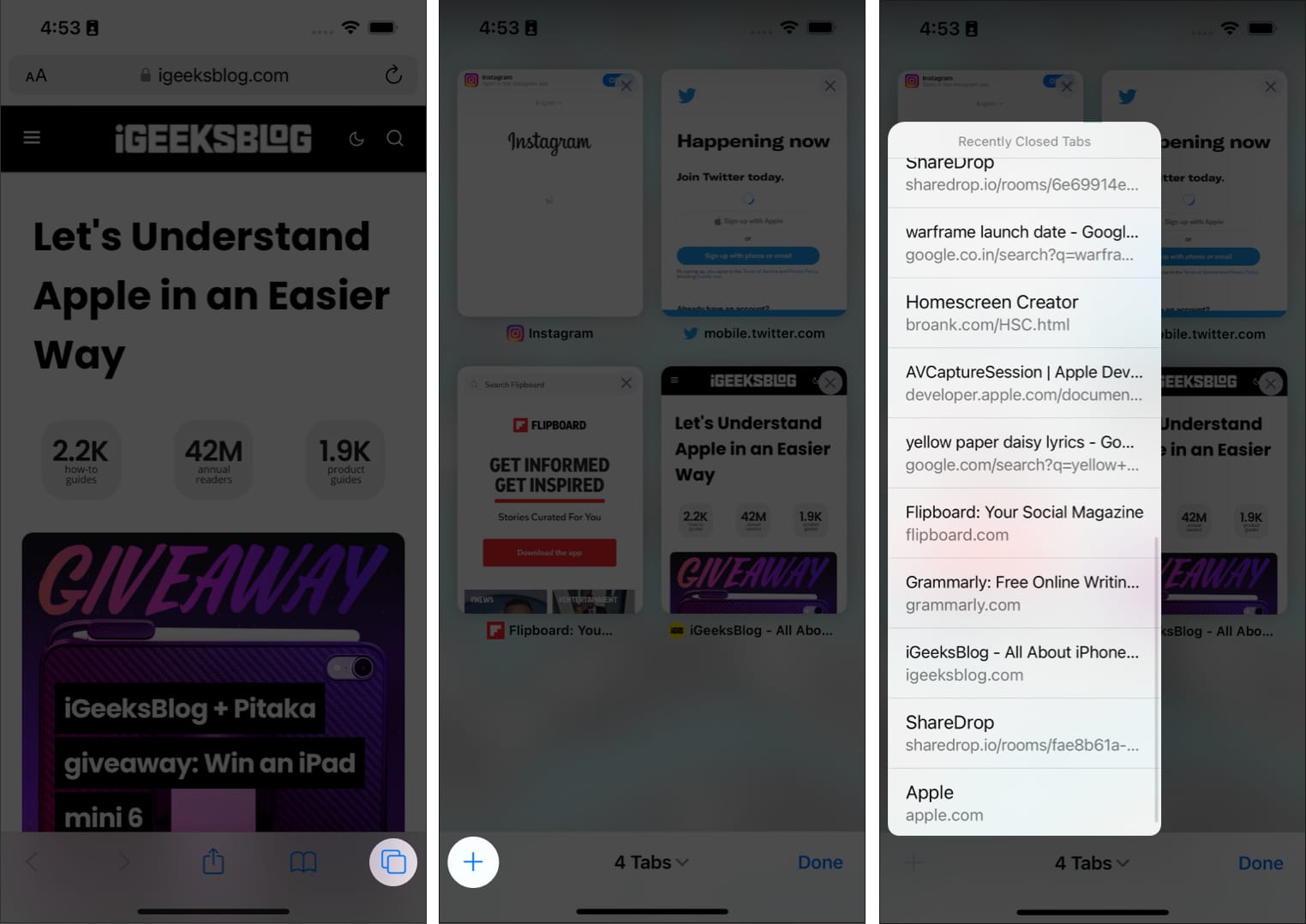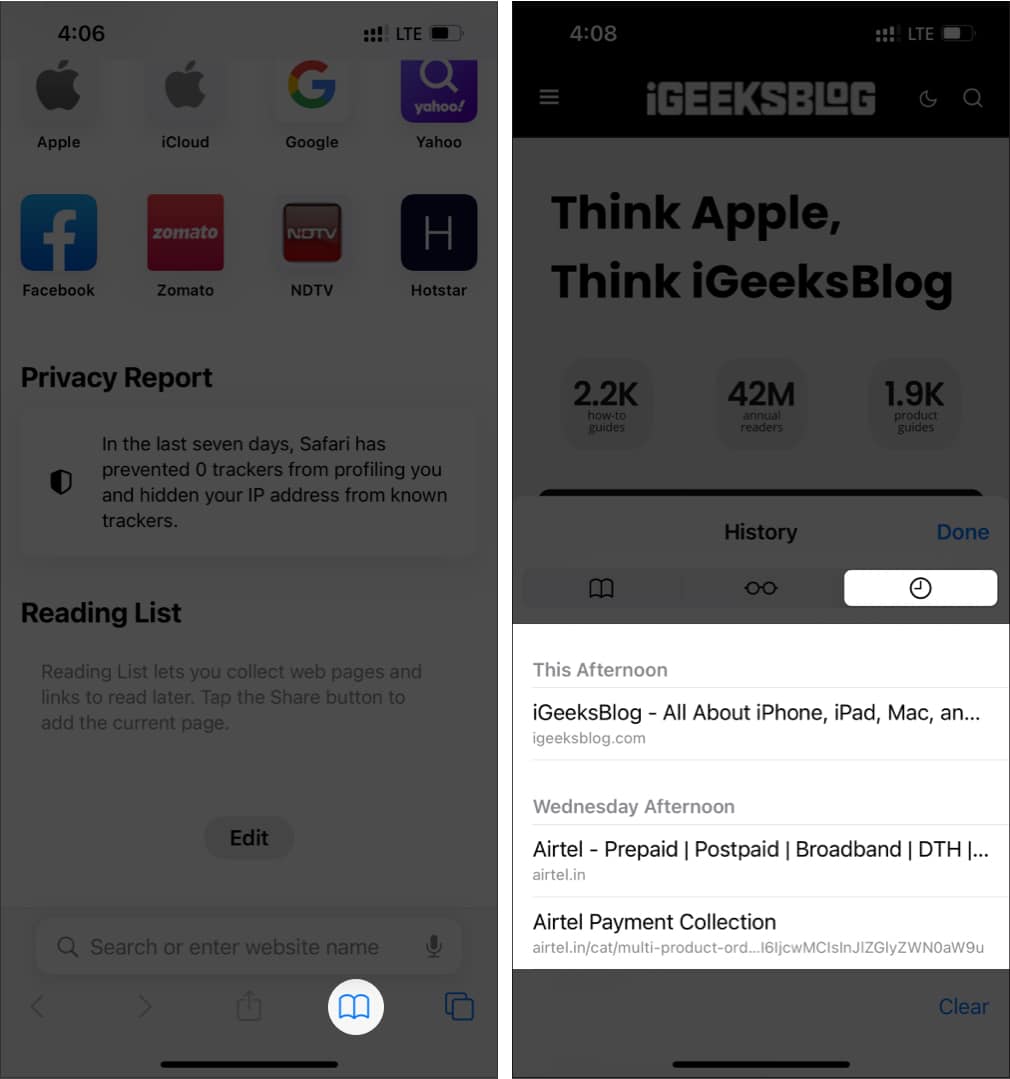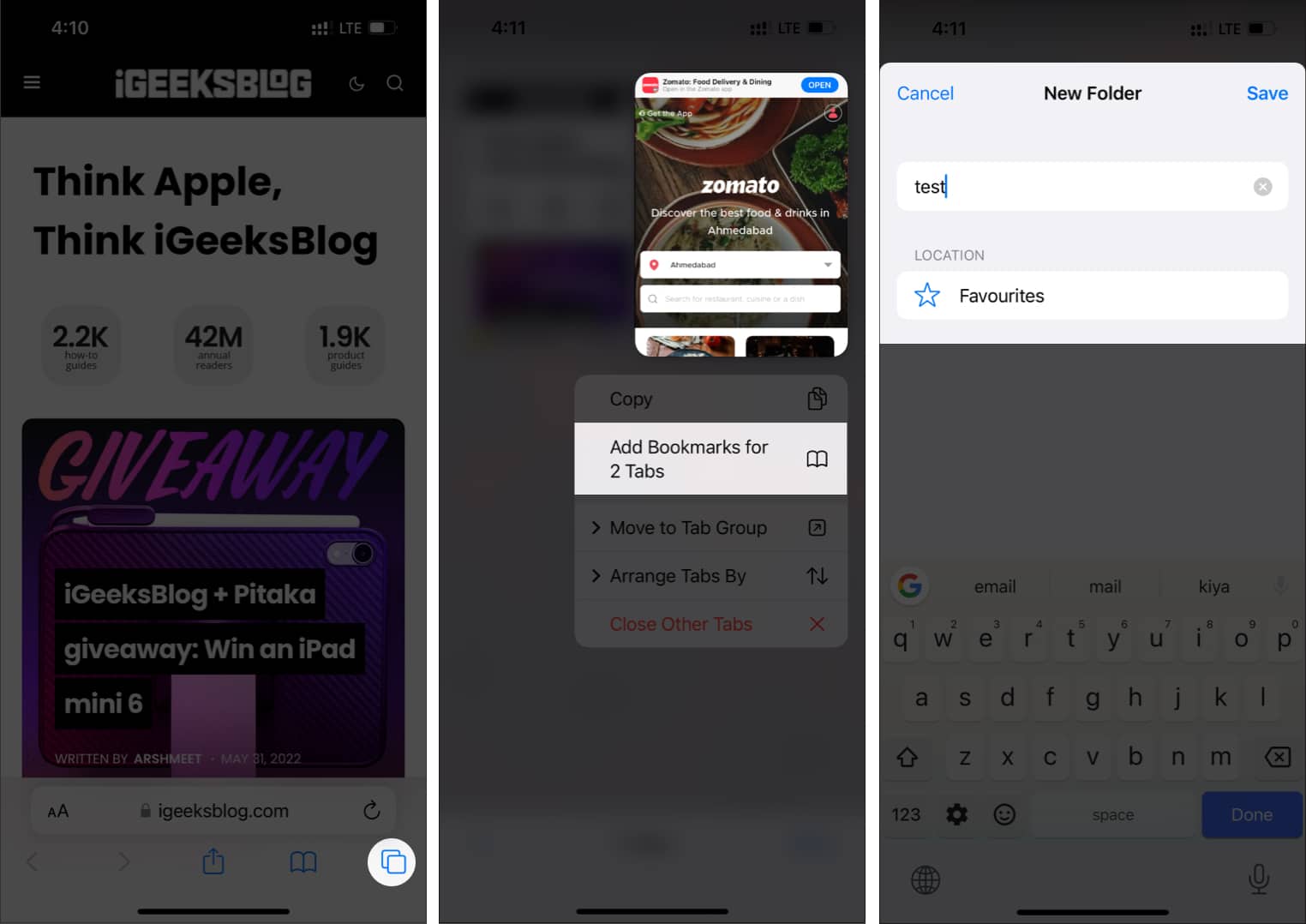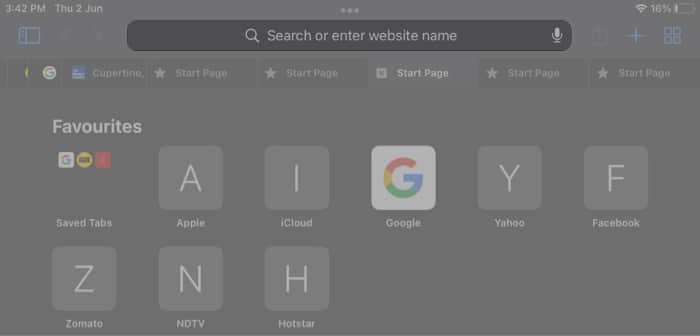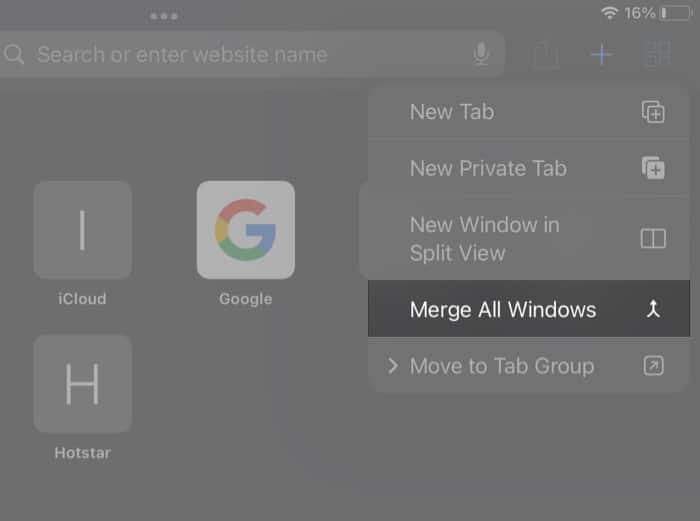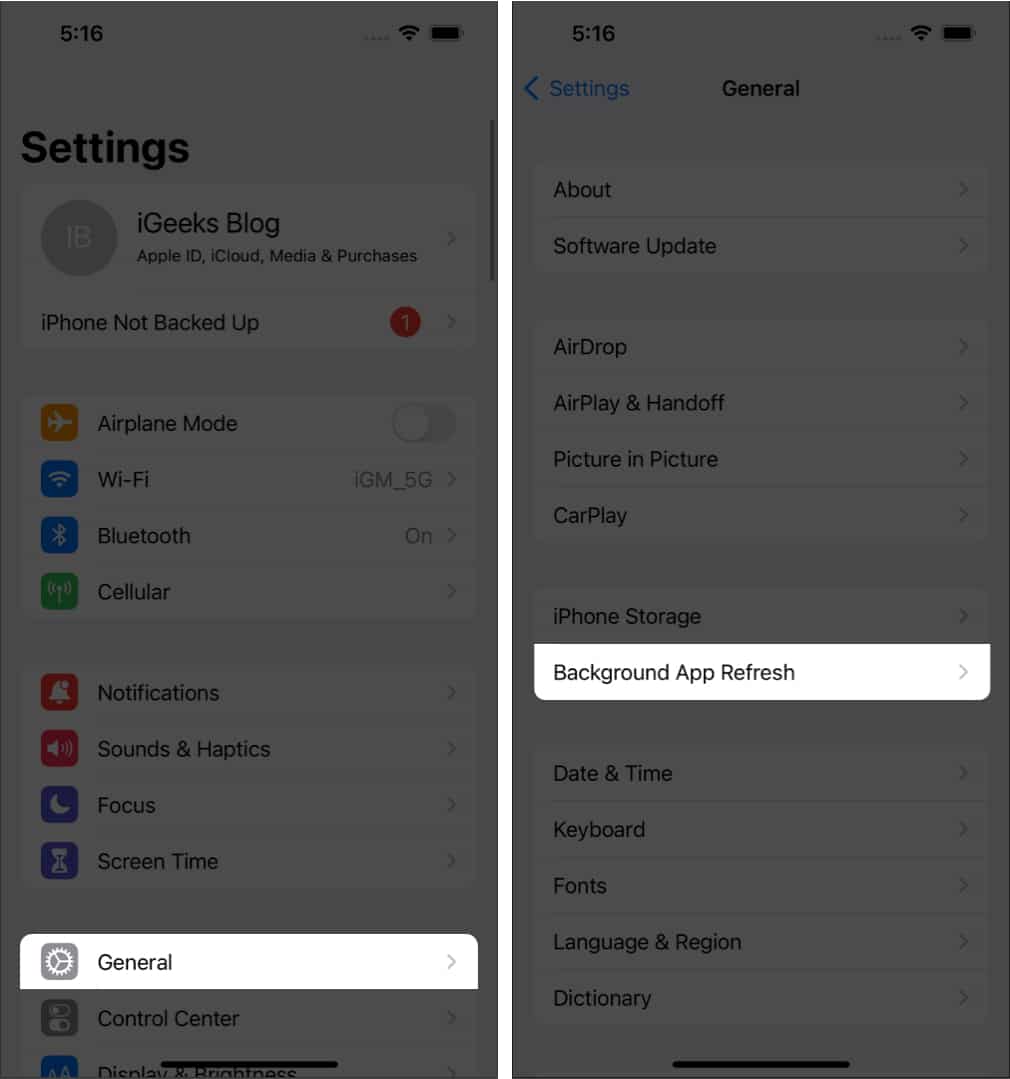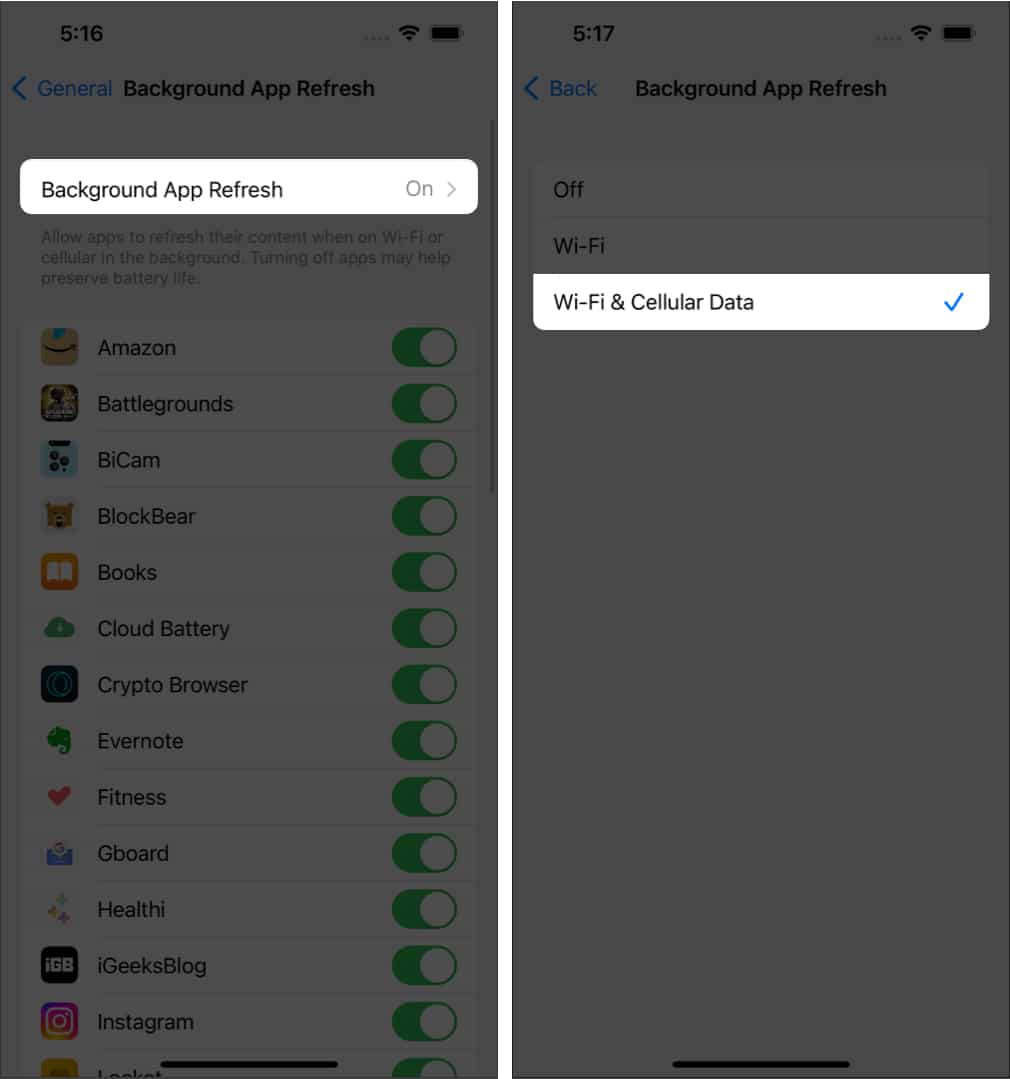You can disable auto-close Safari tabs by going to Settings → Safari → Close tabs → Manually. Ensure that all tabs are visible by using either Show All Windows or Merge all Windows option in Safari on iPad. To access the closed tabs, tap and hold the Plus button and select the tab you want to open.
If you tend to keep multiple web pages open on your browser to access them later, losing them would be the last thing you want to happen. So why does safari tabs keep disappearing on iPhone and iPad? There are multiple reasons for it, and I have gone through them to find the right fixes for you. Read along!
1. Disable auto-close Safari tabs
Auto-close is a feature in iOS and iPadOS, where you can make Safari close all the tabs after a particular period, such as a day, week, or month. If it’s turned on, the time to worry thinking why your safari tabs keep disappearing has come to an end, as you are going to find the fix here: That’s it! Now Safari won’t be closing tabs automatically, and you can have peace of mind.
2. Show all Safari windows on iPad
Despite turning off the auto-close tabs on your iPad, if you still cannot access all the Safari tabs, it might be because you are using multiple Safari windows on your iPad. So, let’s see how to switch between multiple Safari windows and find the disappeared tabs: Now, you can see all the Safari windows that you have opened. Check if you can see the tab you are looking for in these windows. If you want to merge all these windows, I have mentioned the steps for that in the next part.
3. Merge all windows on iPad
Since managing all the Safari windows is a difficult task, the best way is to merge them all. All you have to do is: As you can see, all the tabs present in multiple Safari windows will be combined and will be shown under a single window. Now, you can jump between tabs without fear of losing any tab unexpectedly until you close them.
4. Access the recently closed Safari tabs
If you closed a Safari tab mistakenly, it’s very easy to revive them. All you have to do is: Other than that, you can also open the closed tabs on Safari from the browser history section. I have mentioned that in the next method.
5. Check the browser history
6. Bookmark the tabs on Safari
If Safari keeps closing the tabs on your iPhone or iPad, it could be some bugs in iOS. It would be better to stick with a workaround until a fix is released. The best one is to bookmark all the tabs that you are using. But wait! Before you think about the tedious process, I can assure you it’s very simple. Just follow these steps.
iPhone
iPad
You can access these bookmarks from the location you have saved. If Safari removes your tabs, you can load them by selecting tap and hold that folder → Open in New Tabs or Tab Group.
7. Check internet connection
All the methods you have performed will be useless if you haven’t connected to the internet. Connect your iPhone or iPad to the internet and see if you face any issues. Safari is an internet browser; hence, it needs a proper internet connection to use its features.
8. Enable background App refresh
Maybe it’s because Safari is not allowed to run in the background, causing the app not to behave properly and thus, miss some tabs. You can enable Background App Refresh to let Safari run in the background. All you have to do is:
9. Update software to the latest version
Safari cannot be updated individually since it’s a system app, and the only way to update is by updating your iOS or iPadOS version. You can check for the latest software updates on iPhone or iPad by going to Settings → General → Software Update.
10. Restore tabs through other Apple devices
Since you cannot access Safari tabs on iPhone and iPad, let’s look at a way to restore them. But for this method, you should have already enabled the Sync option on your Apple ID and should be logged in with it on another iPhone or iPad. After that:
11. Hard reset your iPhone
If you cannot fix the issue of tab disappearing on Safari, the last resort is to reset your iPhone or iPad, as it may fix the software bugs causing the issue. But before that, perform a quick restart or a force reset as some issues will be easily fixed. That’s it! I can understand how frustrated you will feel when tabs disappear on Safari. With this guide, I hope you were able to fix the issue once and for all. Also, do you prefer Safari over other alternatives? Let me know in the comments below. Want more Safari tips, tricks, and fixes? Here are some handpicked ones:
24 Best Safari extensions for iPhone and iPad How to change Safari background on Mac How to translate web pages in Safari on iPhone and iPad Safari tips and tricks for iPhone